Print the sheets, cut the cards, and laminate them. I added construction paper to the back of each card to make them opaque.
Unfortunately the card generator didn't leave the borders in - but basically, the cards are all 2x3 (2 pictures vertically by 3 horizontally). There is a total of 31 cards.
I chose or drew pictures myself and used this amazing website to generate cards with them: http://aaronbarker.net/spot-it/spot-it.html
Game setup:
Deal out all cards amongst players and keep one card for the middle of the table. Flip it over once everyone's looked at their hand and ready to start.
Gameplay:
You win by getting rid of your cards. To get rid of a card from your hand, you have to match it to the top card in the middle with the picture that they have in common. For example if you have a card with a dog on it and there is a dog on the middle card, you say "Dog!" and place your card down. Now your discarded card is the new top card that everyone tries to match. This is a speed game - there are no "turns". Whoever yells out the word for the matching picture first gets to discard their card.
Note: this deck contains shapes, which students should have learned in 3rd grade, other textbook words like "grapes" and other common words like "fork" not found in the textbooks. I tell my students they can either state the object's name (ex. "wave") OR the colour of it ("light blue"). This game looks difficult at first, but actually it lets students be challenged in a fun way and show off words that they know or ones they learn whilst playing this game.
Target audience:
Grades 4+ in ES and Special Needs in JHS
Good for very small classes
Thanks for sharing. The link you gave is fantastic (http://aaronbarker.net/spot-it/spot-it.html). I just made a food and drink version. It took me a while to figure out how to print. I want to share it here but can I ask you how you saved the finished game as a PDF?
Ignore my last question, I figured it out.
@kusobaba nice! So I also struggled with finding a print to PDF button of any sort. What I did was right click the window/box with the cards and selected "Print". But the downside is that the card outlines don't get printed in the PDF.
@stassi Thanks I figured it out earlier this morning, Crl+A to highlight all the cards then Ctrl+P, then select Microsoft Print to pdf as the printer. Shame indeed it doesn't print the borders but still a great site Thanks.