This is a coded PowerPoint game! If you want to use it, you have to allow the PP to use macros. The code allows each group to choose a character and display it, it randomizes all bonus point options, and it keeps track of each groups' scores.
Edit: As of 1/18/2023 I fixed a bug where clicking on the Team boxes from the main game screen caused things to appear on the question slides.
WHAT YOU'LL NEED
- White boards, markers, and erasers for each group
- OPTIONAL: Print, cut out, and laminate the characters
DIRECTIONS
- Divide the class into 6-9 groups.
- Have groups take turns choosing the category.
- Every group is awarded points for correct answers.
- The group that chose the category gets bonus points.
- Mix things up with a speed round: you choose the category and the fastest team to answer gets the bonus.
- The group with the most points at the end of class wins.
GAME PLAY
- Click PLAY.
- On the character selection slide:
- Click on a character.
- Click on a Team # rectangle to assign the character to that team.
- Click the character name to remove it from that team.
- You can also replace characters without removing them.
- Click DONE to continue and RESET to remove all characters.
- If things aren't working properly, click RESET to re-initialize the code.
- To go to a question:
- Click a category.
- Click the character of the team that chose the category.
- For a speed round, don't click a character or click it again to de-select.
- Lastly, click the Next Question button.
- On the question slide:
- Click the black textbox (if there is one) or the question to reveal the answer.
- Click the characters of the teams that got the question right to give them points.
- Click again to remove points.
- Have the group that chose the category choose (left, middle, or right) and click the corresponding image at the top.
- One positive, negative, and fun bonus are randomly selected and positioned for each question.
- During a speed round, click the "1st" box above the fastest team and let them choose a bonus.
- Click the return button in the top right corner to go back to the main screen.
VARIATIONS
Other than the suggestions below, please do NOT make changes to slides 1 - 10 or add any slides BEFORE them!! The game will not work if you do!
- To change the Questions:
- Keep the general format of the question slides the same!
- The space at the bottom is needed to show all the groups' characters
- The space at the top is needed to award the bonus points
- The space in the middle and the color of the slides can be freely changed as you see fit!
- If you add or remove questions, you must update the Starting Slide and Ending Slide numbers in the table on slide 10 for all question types!
- Keep the general format of the question slides the same!
- To change the Category Types:
- Change the names manually on slides 3 - 6
- Only change the text!
- To change the Standard Point Values:
- Change the numbers in the "Points" column for each of the "4 types" (i.e. categories).
- To change the Bonus Point Values:
- You can fill in the Positive, Negative, and Fun Bonus columns as you wish. Just make sure to keep the format!
- The (+) or (-) will determine if the points are positive or negative, so don't forget it!
- The number before the : will determine who receives the bonus points. The key is in the top right.
- You can fill all three columns to the bottom. The more values you have, the smaller the chance of them showing up.
- Repeat values to increase their chance of appearing.
- Keep only one value per column to give it 100% chance of appearing.
- You don't have to keep one column for positive, negative, and fun. You can change them as you like!
- To change the Characters/Images: (Not recommended)
- Right click the image you want to replace, and use the replace option.
- Keeping the name and general size the same is important!
- Change the images on slides 7 and 8 to change the character options.
- The images should be the same on both 7 and 8 (just a different size!)
- On the character selection slide, the name won't change with the image. The names are typed in the code under Class Modules/clsPlayers. On the selection slide, the character name and image will no longer match, but that is unimportant for gameplay. Just ignore it!
- Change the color of the background squares as you like! But don't change the size or name!
- Change the images on slide 9 to change the bonus options.
- Do not delete any! If you want the same image, replace them all.
- Do not change the names unless you've changed them in the code!
- Right click the image you want to replace, and use the replace option.
CURRENT CATEGORIES
- 過去分詞 (kako bunshi - write the passive tense form for the verb) (in 3rd year review)
- 穴埋め (ana ume - fill in the blank) (in 1st year review)
- 並びかえ (narabi kae - unscramble the sentence)
- 答え文 (kotae bun - write a sentence to answer the question)
- 翻訳 (honyaku - translate the sentence from Japanese to English)
Just. Wow. Looks amazing. Thanks.
Incredible work! Even just clicking around it feels pretty intuitive, which is always nice.
the pc from the school is blocking this file to open, sigh!
How do randomize the question in the catergory instead of it always being slide one of said catergory?
@Alphase There is currently no way to randomize the questions. They will appear in the order of the questions slides. If you go to a question for a specific category, return to the main scoring slide, and then go to a question from the same category, it automatically gives you the next one in line.
This is awesome. Thank you for this.
This game looks fun but I can't get it to work properly. For example, often the Team 5 character doesn't show up. I haven't been able to go to the question slides using the instructions provided. Perhaps this is a problem on my end because initially Microsoft blocked the use of macros, which I then unblocked; however this may have broken the file. I'm not sure but it's too bad. Any suggestions?
@barronato Sorry for the late reply! No, unblocking macros shouldn't have broken anything. It's hard for me to troubleshoot this problem without more information.
After clicking Play, filling in at least 6 characters, and clicking Done, do all the characters show up except for team 5? And when you click on a category does the rectangle outline turn black? But when you click Next Question, nothing happens?
One simple solution I would offer is to just re-download it and try using it without changing any of the slides initially. If some of the features are working and some of them aren't, it makes me think that our versions of PowerPoint may be too different.
Fantastic game. Every time I'm unsure on what to do for a review game, this one is always a sure thing. Thanks for your hard work