This is a coded PowerPoint game! If you want to use it, you will have to allow macros.
The game play is very similar to Super Castle Wars on this site, but the castles in this game have more levels to build and you can call a dragon.
WHAT YOU'LL NEED
- White boards, markers, and erasers for each group
- Copies of a list of questions for each group
- A timer
DIRECTIONS
- Divide your class into groups. (Up to 8)
- Groups answer questions on their white boards.
- For each answer, have one student from that group bring their white board and questions list to you.
- If they are correct, mark that question complete on the list and have them choose to "build," "destroy," or "attack the dragon."
- If they choose "destroy" ask them which team
- If they choose "attack the dragon" reset the dragon timer count down
- When you decide to end the game, the castles with the flags or the castles that are the tallest are the winners
GAME PLAY
- Click the Instructions button to show students visually how to play the game.
- Click 6, 7, or 8 to decide how many teams you will have. (Choose 6 if you have less than 6 teams.)
- Click a circle with a team number in it to add one level to that castle.
- Click the catapult aimed at the castle you wish to destroy to subtract one level.
- When you start, set a timer for 5/6 minutes for when the dragon will come. Remind students when there is one minute left. When the timer goes off, click the dragon insignia in the top left corner to call the dragon. This subtracts one level from each castle. Click the dragon to make it disappear and reset the timer afterwards.
- Students can add up to 2 Sakura trees to completed castles for protection.
TIPS / VARIATIONS
- If nothing is happening when you click on the buttons, make sure you clicked on the 6, 7, or 8 from the first slide or end of the directions! That is a necessary step to initialize the game.
- If one team is being ganged up on, give them special powers. (the chance to build two layers, destroy two layers, or call the dragon early)
- If a castle layer isn't formed properly, destroy it with the catapult and add it again.
- If your classes don't have enough time to finish their castles, let them start with one or two layers at the beginning of the game.
Files:
Sounded cool but didn't work at all for me. The main slides seemed to come before the instructions and then at the end of the isntructions none of the buttons could be clicked, advancing a slide ended the presentation. Could just be an issue on my side though.
@sakotodan It sounds like you might not have allowed macros for the PowerPoint. The easiest way I know to do this is to go to File -> Options -> Trust Center -> Trust Center Settings -> Trusted Locations, add a folder to your trusted locations, and then move the PPT into that folder. I just keep all my macro-enabled PPTs in the same folder for ease of access. If that doesn't work, let me know and I can help troubleshoot with you if you're still interested XD
Was wondering what kind of questions can I give to the students? Was thinking of using this for elementary 5-6 students but they are not able to read yet
@JoshA If you have a sentence structure the students are working on (eg He can't~/She can~) you can give them a sheet with visual hints (eg X/O + image of action) and have students provide spoken answers.