Quiz I made a while back during a telework period but just haven't gotten around to uploading yet.
I find it works a little better with junior high school classes, as they seem to enjoy the rather bizarre choice of game theme.
Timing:
- Depends on question difficulty and the students level. I find that I can pretty easily fill a full lesson with it though.
How to play:
- Split students into groups and keep track of their scores on the blackboard. I find the game works best if you give all teams a few points from the very start (3 or 5 points).
- Decide the turn order of the teams (I go with Rock, Paper, Scissors) and proceed through the quiz.
- Teams choose a question from the main board (28 questions in total) and answer. I tend to give a time limit of 1 minute per question using a timer in the classroom (although I'm usually a bit lenient). If a team cannot answer I will allow other teams to "steal" the question which helps to ensure that other groups are actively engaged and working out the other teams' questions.
- Add to the team's score or carry out action determined by the item of sushi.
- At the end, click the little receipt in the bottom right to go to an end of game screen.
There's a blank template for you to fill out for whatever grade or unit you wish.
I've also included a finished 5th grade, 6th grade, JHS 1st grade and JHS 2nd grade quiz based on content covered in the Here We Go series of textbooks.
Other than that I think it's fairly self-explanatory. If you have any questions feel free to ask. Or if you find any issues let me know so I can fix them.
Hope that you find it useful!
Edit: As mentioned below in the comments don't hit the escape button or close the presentation midway through otherwise the order page (question selecting screen) will reset and you'll likely have groups choosing questions that have already been answered.
Edit 2: User Domdijock very helpfully made a version for their Junior High School special education class (with bonus fun gifs and animations), and was kind enough to upload it for others to use, check it out by searching his name (or clicking their comment below), or by searching "Sushi Scramble Review Game" and it should come up!
Nice design and very simple to use! Thank you for sharing!
This is great! I just filled out the template and it was really easy and super cute! Can't wait to use it with my fifth graders!!
Awesome design! Can't wait to give it a go.
This is fun! Might use it today!
This is a really fun template. I will see about using it in the future. Thanks for sharing.
Thanks so much for making this! I want to use it next semester for a first activity!
Excellent. I was just asked to come up with some games for my JHS second years... Guess what they'll be playing next week! :)
Ah! This is super fun. I love the call buttons, great job! I'm gonna go eat some sushi of my own now :P
This was really well done. Hats off to you
Thanks for the praise all, had a loooad of time over the telework period to work on it haha was a pretty fun way to kill the time
Hope that it works well for your classes :)
Wow, this is great. Thank you for your effort.
This is amazing!!
Update: This game went over great with my classes! Just a word of caution to others: don't hit the ESC button or close out of the PPT midway through. As a reflex I did it once or twice and it reset the order button screen :'-) But definitely a Me thing and not a problem with this activity. It's excellent!
@sbrshteacher hahaha I did the same thing actually lol But yeah was my bad.
Ah sorry, probably should've put a warning in the description about not backing out of the presentation or it will reset!
Glad to hear it went well other than that though!
Great work! Thanks for making it. The students would love this.
I think my students will love this activity. Can I insert picture/s on the boxes? Thanks
Yeah you can, just paste your image on top the box and then give it an exit animation. Open the "animation pane" and in the list drag the exit animation of your picture up to just below the exit animation of the box (sorry not very clearly labelled!). Finally in your new pictures animation settings go to "timings" and change the start to "with previous". Hope this helps!
Also I'm going to re-upload the files because I've made some changes to correct errors (template is fine as is though)
This is a great template. I used it for a 6th grade review quiz. Thanks!
Help! I played this with 3rd grade JHS last year and they loved it so they have requested it for our last lesson. I want to do a fun version and started it this afternoon but it seems to have thrown all the functions out e.g. I cannot get back to the start by pressing the blue arrow. It just flashes. I am definitely not a powerpoint wizard and have no idea how to fix it...! Would you be able to help me? My second problem is that I am inserting pictures as part of the quiz but the pictures then don't disappear. Second prio!
Hey Josh. Recently discovered this and played it in a few of my classes. Went over super well. They all had a blast and want to do it more. I'm pretty useless when it comes to PowerPoint and gonna study more from now on. Just wondering if there's any easy way to randomize the sushi results. If I play it again too soon some students my remember where the french fries, tuna, etc. are. No worries if it requires an advanced knowledge of PowerPoint. Hopefully I can figure it all out in the future. Awesome game and thanks for sharing.
@Joanne Sorry, just seen this now. I hope you found the solution. I think it may be because the action to go back to the home page is actually enacted when you click the answer box, not the arrow itself. Sorry, bit of an ambiguous arrow! Try clicking the box though and let me know if it still doesn't work.
For the second problem, when you add the image you need to give it an exit animation using the "Animations" tab at the top. Click the "Animations" tab and click the red star labelled "Exit Effects", then choose an animation (for consistency use fade). Then open the "animation pane". Click on the animation you just added, it should be at the bottom of the animations list, and then open the "timings" tab just below that. Change the "start" option to "with previous". After this go back up to the list of animations and drag it just below the other exit animations, as long as its below "Instructions", "Question", or "Answer" it should disappear at the same time. Hope this helps!
@daldal64 Hey, glad to hear its gone over well. Unfortunately there isn't a simple way, but there is a way. I'd recommend swapping 2 at a time so you don't get lost with what you've changed.
1) In the "View" tab, swap from "Normal View" to "Outline View". Now you can see the slide names, and hence which slides and buttons are linked
2) Go to the "Question selection" slide (home page) and click any bell button, then in the "Picture Format" tab click on the "Selection Pane"
3) Choose which 2 button's rewards you want to swap and in the "Selection Pane" click the eyeball to hide these 2 buttons.
4) Swap their reward pictures by clicking and dragging
5) In the Outline view drag the slides for the 2 rewards you're swapping to change their places.
6) Edit the slide name to reflect the new button they will be linked to
7) Unhide the buttons
8) Right click on the buttons and open the "action settings"
9) Update the slide they link to
Hopefully then it should work fine!
this is genuinely the BEST game ever. thank you, incredible work