This game is based on the American TV show and has similar rules.
I've made an easier Price is Right game than the Amazon Japan version on ALTopedia. Daiso items (not food) with tax always come out to be 10% of the product's price. So if the item is 500Y, then with tax it's 550Y. I use it for my SpEd kids, but the Amazon Japan version is more fun for unexpected prices~
Age Group: 👶
- 5th grade elementary or a review for Sp-Ed any grade above
General Notes: 📋
- Review how to say numbers before playing the game.
- All the prices are under 1,000 yen, so no teams should be guessing over that amount.
- The prices are based on the items WITH tax included.
- The categories are "Toys," "School," and "Random." "School" is actually supposed to be "Stationery," but my kids were having trouble pronouncing that, so now it's just called "School" lol
Materials: 📚
- Whiteboard for each team *with markers and erasers
- Blackboard or somewhere for teacher to keep score
- TV + HDMI + PowerPoint
How to Play: 🎮
1) Split the class into teams. I give each team a whiteboard to keep them honest.
2) Show the kids the example slide with the honey lemon candy. (The candy is 108 yen WITH TAX, but that will be revealed at the end).
3) The example slide shows 3 team whiteboards with their guesses of how much the candy is:
Ex. Team 1 = 90 yen
Ex. Team 2 = 110 yen
Ex. Team 3 = 105 yen
Following the rules of the TV show, Team 1 undershot the actual price of the candy but it was lower than Team 3. Team 2's guess was higher than the price of the candy, so they are disqualified. Team 3 was the closest price without going OVER the price of the candy, so Team 3 wins the round and would get points.
4) I had my teams say the price they wrote on their whiteboards to practice speaking.
5) Click on the "# points" or "Category" button to go back to the category selection area! I have one of my teams choose a category and number to begin each round.
6) Keep the teams' scores on your blackboard for all to see.
Keep playing until class ends or the game ends.
Google Link: 🔗
https://docs.google.com/presentation/d/1TzJKgDqTsHj3Xgj9admtBJLJ0PMzAC7K/edit?usp=sharing&ouid=106686849020877927715&rtpof=true&sd=true
Happy teaching,
Carpenter Bee
Thank you for the fun activity! I'm looking forward to using it in my classes! =D
Is there any way you could make the file size smaller or post a Google Drive link? I would really like to use this for my classes.
Hey @srmaynard44, are you having trouble accessing the google drive link above? I've already compressed the PPTX as much as it will go. You should be able to access the google link in the post and download from there. Let me know if you are still having issues~
Omg I totally glossed over it in the description. Apologies, my bad!!
Hi, fun activity! Just wanted to let you know that the "categories" button on the bottom-right-hand corner has a spelling error.
This is dumb question but does anyone know how to save the file? I can open it with the link but there’s no option on my ipad to actually save it.
@sbrshteacher True, that's a big one too.
@4id3n If you open it from the link you can't save since it's "read only", but it should be automatically if you click on the attachment on the activity.
@Sbrshteacher OMG thanks for catching that. I fixed it and updated the link~
@4id3n I just opened it in a Guest browser to check! I use Google Chrome, so it may be different if you don't use it.
Copy and Paste the Google Drive Link above. Once it opens in Google Slides, go to File, And a dropdown should let you choose "Download" and then > as a PPTX (PowerPoint).
Let me know if you are still having issues~