This powerpoint presentation will shuffle the slides so you can randomly draw the colours you want to practice.
Colours included are:
Red, Yellow, Orange, Pink, Blue, Purple, Green, Grey, White, Black, Brown and Rainbow
Click the "randomise" button on the frist slide to shuffle the order. You will need to repeat this each time you get to the first slide in order to get a new order for the slides.
After going through all the colours, you will reach a slide that asks if you want to continue. Select your answer.
Note:
If you want to add slides, be careful to edit the macros too, otherwise any slides outside of 2 - 13 wont be included in the shuffle.
Editing macros:
On the "View" Tab, last section titled Macros.
Type name: ShuffleSlides
Paste the below into the note pad type screen that pops up:
~~~~~~~~~~~~~~~~~~~~~~~~~~~~~~~~~~~~~~~~~~
Sub ShuffleSlides()
FirstSlide = 2
LastSlide = 13
For i = FirstSlide To LastSlide
RSN = Int((LastSlide - FirstSlide + 1) * Rnd + FirstSlide)
ActivePresentation.Slides(i).MoveTo (RSN)
Next i
End Sub
~~~~~~~~~~~~~~~~~~~~~~~~~~~~~~~~~~~~~~~~~~
Back in ppt, select the macros "ShuffleSlides" under the macros option.
Slides should shuffle.
Now to add the macros to the button (in this ppt the cloud shape) on the first page,
Insert -> Action -> Run Macro -> "ShuffleSlides"
The random button doesn't seem to be working for me.
The randomizer isn't working for me either.
The randomize button isn't working for me either
For those of you who are having trouble the randomise button:
Windows often blocks PowerPoint presentations with macros by default for security reasons.
To unblock the file, you need to Right Click the file -> Properties.
At the bottom in the "General" tab you'll see a "Security" prompt stating that "This file came from another computer and might be blocked to help protect this computer".
Check the "Unblock" box and click "Apply" then "Ok".
This should resolve the issue.