English classroom adoptive style of the renowned quiz show Jeopardy. Best used to review different grammar and vocabulary before an exam. Each column represents a particular grammar, or any grammar point in a particular lesson. Each row represents a different question style (multiple choice, fill in the blank, find mistake, change tense, etc). Designed with easy to use navigation as well as live embedded scoreboard.
**template/blank version is added below if you'd like to make original questions suited for your classroom/lessons
CHRISTMAS JEOPARDY ADDED
Another Christmas Jeopardy. What's different? Scoreboard, multiple choice answers, and final jeopardy.
Categories are: Christmas Carols, Santa Claus, Christmas Cooking, Christmas Traditions, and Global Christmas.
**BIG shout out to creators: UonumaRobert and Lucasmh. I used some of the same graphics and questions from their presentations (Christmas in Canada and Christmas Jeopardy 2021) for some of my questions.
MATERIALS NEEDED:
• Jeopardy PowerPoint
• A small dry erase board or 1 sheet of paper per group with corresponding writing utensil
• Timer (optional)
DETAILED EXPLANATION:
• Divide the class into 2 or 3 groups, designate team names if desired or keep default Team A, Team B, & Team C.
• A different pair (*recommended) or person from each team will answer a question so distinguish a section for who will answer each time
o For example, my classrooms are separated in groups of 3, 2 rows in each. I bring up the first 2 chairs in each group. When it is time for the next question everyone rotates forward.
• Briefly read the category names of each type of question.
• Explain how to answer the questions. After reading the question to completion give them about 15 seconds to write down the answer and bring it face down to the front (or any designated area). Any team with the correct answer gets point. Any wrong answer is negative points. Not submitting an answer is zero points. First team with the CORRECT answer can choose the next question. If NO correct answers, teams still rotate; the team who chose the question from the last time will choose again.
• Go through one question type and answer in the demo to understand how to answer each style of question.
• Now try the real thing! Do Rock, Paper, Scissors to determine which group picks the first question.
• FINAL Jeopardy – Answer a different question, and bet any amount of points. Use this feature as the last question, to wrap up the game, or as a tie breaker. Can also be completely omitted.
TIPS/CAUTIONS:
• Make sure to turn off “ADVANCE SLIDE on Mouse Click” under the TRANSITIONS Tab to prevent accidentally revealing a question or answer prematurely
• Upon opening, there may be a “SECURITY WARNING” in yellow at the top of the PowerPoint screen that blocks the features of the score-counter. If this appears click “Enable Content” at the top, and the counter should work.
• The Navigation links are intuitive however, for detail explanation read below:
POWER-POINT NAVIGATION:
To avoid accidentally revealing the next slide, there are navigation links embedded in the icons on the slide, instead of clicking the background. Of course, the PowerPoint always has the navigation arrows at the bottom left corner.
• INTRO: The “Let’s Play” text will take you to the Jeopardy intro slide that starts playing music and animations for about 20 seconds before it automatically transitions to the game-board. To skip the intro page, click the navigation arrows at the bottom left corner.
• GAME-BOARD:
o TEAM NAMES – the text can be edited during the slide, so if desired, ask each group to create a team name and type it in during the presentation. o SCORE-COUNTER- Up arrows increase by 100, Down arrows decrease by 100, and clicking the number resets to zero. Also active during the presentation.
o POINTS – clicking the point text box transitions to the corresponding question. Upon return to the scoreboard, the link to that question disappears
o QUESTION PAGE- the ? icon transitions to the next page, which is the Answer Page.
o ANSWER PAGE- the Jeopardy picture at the bottom right transitions back to the GAME-BOARD PAGE.
o PRACTICE: the practice picture in the bottom left corner transitions to a DEMO page with a mini GAME-BOARD page, with same features as the first
o FINAL JEOPARDY: the final Jeopardy picture on the bottom right page of the GAME-BOARD transitions to the final Jeopardy slide which is blank, allotting time for explanation. To transition to the final Jeopardy question click the ? icon. The music icon plays the 30 second Jeopardy song timer.
HOLY MACARONI.....NICE JOB!!!! Merry Christmas
Wow! I've wanted to make this exact style Powerpoint for a while but never had time. Super useful!
This is so great! This definitely helps! 🎄