Start the powerpoint and click on the anenome on the first slide to trigger Nemo to come out. Explain to students they need to find Nemo.
Go to the next slide and have a student pick a colour. Click on the cooresponding anenome to trigger the hiding character to pop out. Continue until they find Nemo. Then go to the next slide by clicking the crab in the bottom right-hand corner and repeat.
I set the animations so that the fish would go back inside after. It adds a bit of a memory game aspect but also will probably have them guessing the same colour multiple times. Extra practice!
I also usually have all the students repeat the guessed colour before clicking so that they get a bit more practice.
Instead of having the students find Nemo each time you could choose a different character (or characters) they need to find. You could also let them go through all of them if they just want to see what other characters are hidden.
This is fun. The only thing i might change is that is sometimes a little hard to tell what the colour the anenome is (especially the yellow/green one), at least on my computer screen. Is it possible to make the colours brighter?
You can edit the colours by selecting the image and opening the colour option (near art effects) on the image tools tab. There is an option near the bottom that says other colours and you should be able to open up a colour wheel from there. I had trouble getting vibrant colours but you may be able to choose tones that contrast more!
I will try to brighten them up a bit and resubmit it though!
Thanks! When I tried myself I could make the green more 'green' but as you said the other colours are quite muted even if you try and use the brighter colours. I might try editing outside of word to see if that makes a difference.
I really like this! I had to alter the colours a bit to make it a bit easier (no grey), but my kids loved it!
Thanks so much for this! My kids and the teacher loved it!
This is a great powerpoint! I've used it several times already for different ages