This is a coded PowerPoint game! If you want to use it, you have to allow the PPT to use macros. The code allows each group to choose a One Piece character and display it, it randomizes all bonus point options, and it keeps track of each groups' scores.
You can use this with any grammar point, but it currently has simple 3rd year JHS review questions for the end of the year.
- This game can be used in different ways:
- Asynchronous game-play: you provide a list of questions to each group. They answer the questions at their own speed, bringing up the board and paper to be checked as they complete each one.
- Synchronous game-play: questions are displayed at the top of the game board. All teams answer the same question at the same time, raising their board to show you the answer. Teams select a reward in the order that they answer in.
- Speaking-based practice: students take turns coming to the front to practice a request-type grammar (Can I~, May I~, etc.) and/or alphabet/numbers/colors vocabulary. Give the students some sort of task, and when it's been accomplished a certain number of times or to a certain degree, they can come up to the front to choose a reward for their team.
WHAT YOU'LL NEED
- White boards, markers, and erasers for each group
- OPTIONAL: Copies of a list of questions for each group (for asynchronous gameplay)
DIRECTIONS
- Divide your class into up to 9 groups.
- Groups answer questions on their white boards. (Or perform some sort of speaking practice.)
- For each task/answer, teams can choose a place to dig for treasure. A random item will come out and points/an effect will be rewarded and recorded on the game board.
HOW TO USE THE PPT
- Click the Start button. (Please use the navigation buttons throughout the PPT, If you don't, the game may not work properly.)
- Character Selection:
- Click a character to assign it to a team.
- If you want to assign teams out of numerical order, first select a cloud with the team number, then select the character.
- If you make a mistake, click the character again to remove the team, and then make your selection again.
- Settings Selection:
- Choose as many colors as you'd like to display/practice. Click once to select, and one more time to deselect.
- You can choose upper case, lower case, or both to practice with x's only or a random selection of letters.
- If you choose numbers, case becomes irrelevant. (Recommended if speaking is not your focus.)
- Digging for Treasure:
- First choose the team, then click on a letter/number to dig there.
- All point values and effects will be automatically displayed. Changes to points will be underlined until the next team selection.
- Gameplay Navigation:
- To show a question, click the "Q" cloud. On the question, click the arrow buttons to go to next/previous questions. Click the "A" button to show the answer.
- To reset the treasures, click the "New Board" cloud (or the refresh button displayed on the questions).
- To change your settings during gameplay, click the anchor in the upper righthand corner.
EDITING THE PPT
- Do not change the order of slides 1-7.
- To change point values/effects, adjust the values in the blue table on slide 6. (Follow the notes!)
- To change the questions, follow the directions on slide 7.
TIPS/VARIATIONS
- You don't need to save the PPT after use unless you want to save your place in the question deck.
- You can reset the board after the treasure and/or seaweed (nori) has been found, after all the rewards have been used, after every team has chosen a reward once, or as you please. Play around with it!
Files:
Your terminology for styles of activities is interesting. Well thought out.