Movie/Clips in this PPT:
-The Nightmare Before Christmas
-A Boy Named Christmas
-Elf
-Santa Clauses
-Olaf's Frozen Adventure
-Olaf's "In Summer"
-Rise of the Guardians
-Grinch (2019)
-Wonka
Details and Background:
This was a PowerPoint Scene It game that was EXTREMELY popular with my kids. It can go well beyond 45 minutes, but you can declare a winner at any point. My class usually only watches 3-4 videos out of the 9. It's based off the 90's/00's American board game and is really popular to play in Korea when you need a good time filler for most/an entire class period.
Age Group:
While I made it for my elementary schoolers, I think it could also be used as a exciting time filler for middle school or low level high schoolers leading up to winter break.
Goal:
Watch the Japanese dubbed/subbed videos (approx. 1-2 min), answer multiple choice questions with your team for points. Team with the most points at the end wins~
Materials:
- Whiteboards, markers, erasers for all teams.
- Blackboard or somewhere for ALT to keep score
- TV + HDMI + PowerPoint displayed laptop
How to Play:
1) Split the class into teams, max 8 teams. (I found that 4-6 teams is the best)
2) Give out whiteboards and stuff each team needs. Fire-up the PowerPoint and lay down the game's basics.
3) Go to the "Videos" part of the PowerPoint. Teams will choose an igloo number for a movie clip. Click the igloo the kids want to be hyperlinked to the video. Watch the clip in full.
4) After the clip, you'll be directed to 5 christmas stockings. Clicking on any of these will send you to a question.
5) Have teams write their answers on their whiteboards. Countdown, then reveal the answer to the question.
6) All the teams who answered correctly get to pick 1 prize from the next "Prize" slide. Click on any of the snowman icons to reveal points. (There are only 8 snowman prize items to choose from, hence why there are a maximum of 8 teams). Keep track of points on a blackboard so everyone can see.
6) Go back to the Christmas stocking question slide to select more questions related to the movie clip. Click the igloo icon to go back to select a new movie!
Variations:
6) You could have your kids answer a couple questions per movie and then go back to the movie selection (igloo page) and watch a different movie. This would let you to watch more videos per class period.
Extra Info:
- The videos in the PowerPoint are also on YouTube.
- If the internet's down, the embedded videos make sure the game goes on smoothly.
Google Download Link: UPDATED Nov 27th,2024
-This is a chunky game file (1.2GB) because there are 9 embeded videos.
https://docs.google.com/presentation/d/1fCzs2upo59yUXM2XGLpvUOdlxlEpbKxR/edit?usp=sharing&ouid=106686849020877927715&rtpof=true&sd=true
thank you!
Haha wow, this is insanely difficult, I couldn't answer most of the questions correctly myself haha! But it would be a lot of fun for sure! Thank you so much for making this!
Damn this is high quality. Happy St. Patrick's Day lol... Looking forward to using it next winter!
im so excited to use this for our christmas lesson, but i have a one problem when i click the Q`s socks from the different movie it always go back to the Movie 1 question slide. how can i edit it? Thank you!
@grace21 I just redownloaded and checked! I must have been really tunnel visioned and copy and pasted that one sock. I will fix it now and update the Google link!
Okay the Google Link is now updated! I suggest you delete the old file and replace it with this new one. If you want to fix the socks yourself, you are going to right click the sock > edit link > place in this document > (select slide that has the 5 stockings on it for the correct movie). But then again it would be a lot easier to just delete and download the new file hahaha
Thank you for catching it and I hope you have a good class!
Your activities area always such a hit with my classes- thank you so much for all your hard work! I'm looking forward to using this! =D
where do you source your movie clips from?
i'd like to add english only videos with no subs.
@ahnnha Awesome! I want to try to get into more English only Scene It games. Usually I just use YouTube to find the clips then download them using 4kvideodownloader. It's a free software.
Subtitles for anyone who wants Subs; If the YT video has subs, you can download them using the 4kvideodownloader software. If you download them, then you will need another software (I use Handbrake) to embedd the subs into the video. If the YouTube video doesn't have English/Japanese subs but you want them, I use Microsoft's free app ClipChamp to write the subtitles myself.
Awsome upload. Thank you!